Inspecting traffic with Wireshark + Mitmproxy
Inspecting traffic with Wireshark + Mitmproxy
After installation of both Mitmproxy and wireshark, its easy to setup the startup with environmental variables via script. Save the following code snippet for example as start_mitmproxy.cmd on desktop folder.
@echo off
set MITMPROXY_SSLKEYLOGFILE=C:\Users\{UserName}\.mitmproxy\sslkeylogfile.txt
start mitmproxy
The documentation for the certificate process is available at: https://docs.mitmproxy.org/stable/overview-getting-started/
After certificate setup is ready, configure Windows to use proxy at 127.0.0.1:8080
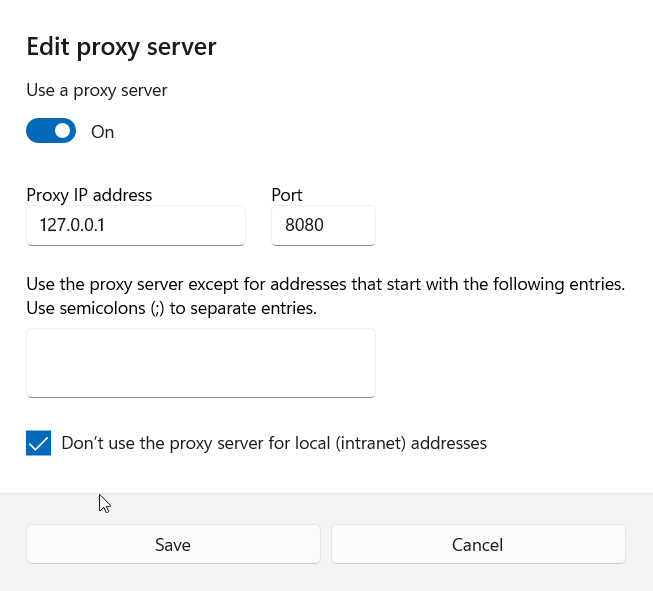
After this, setup Wireshark TLS settings to use the same sslkeylogfile.txt for decrypting the traffic.
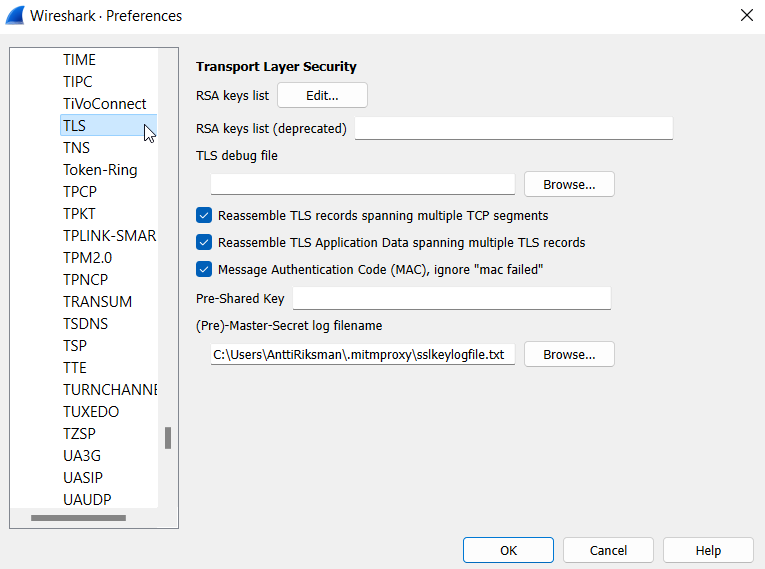
View of the proxy window
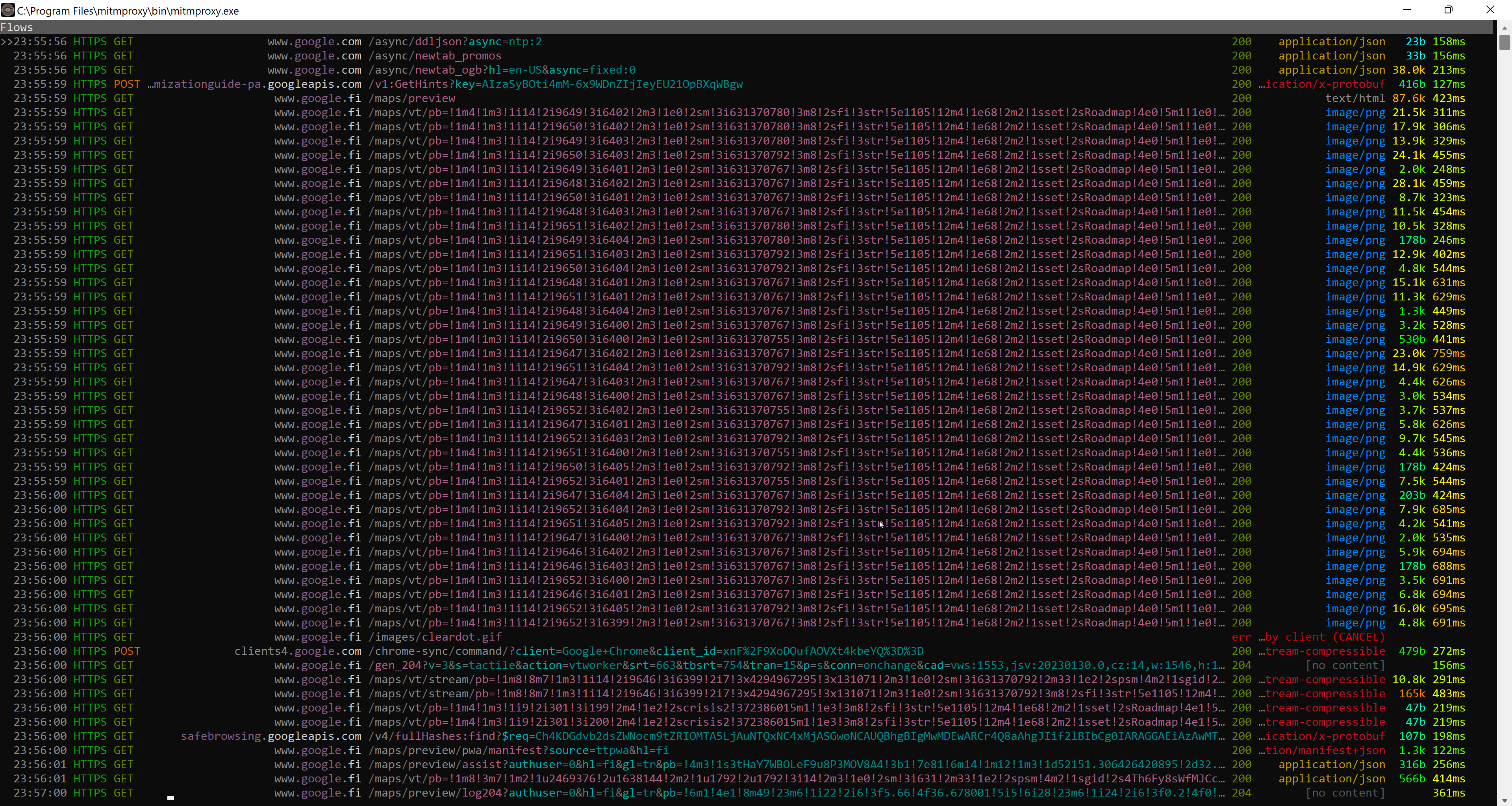
To start listening the 127.0.0.1 with wireshark, select right interface at the startup
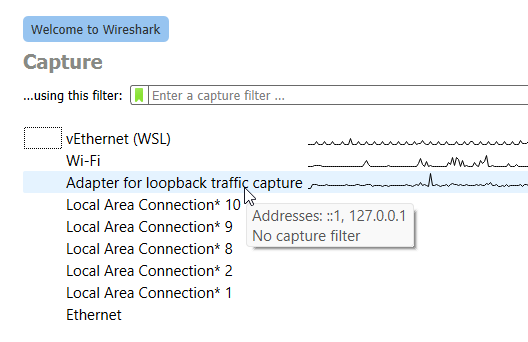
And if everything is configured correctly, all traffic should be visible in the wireshark
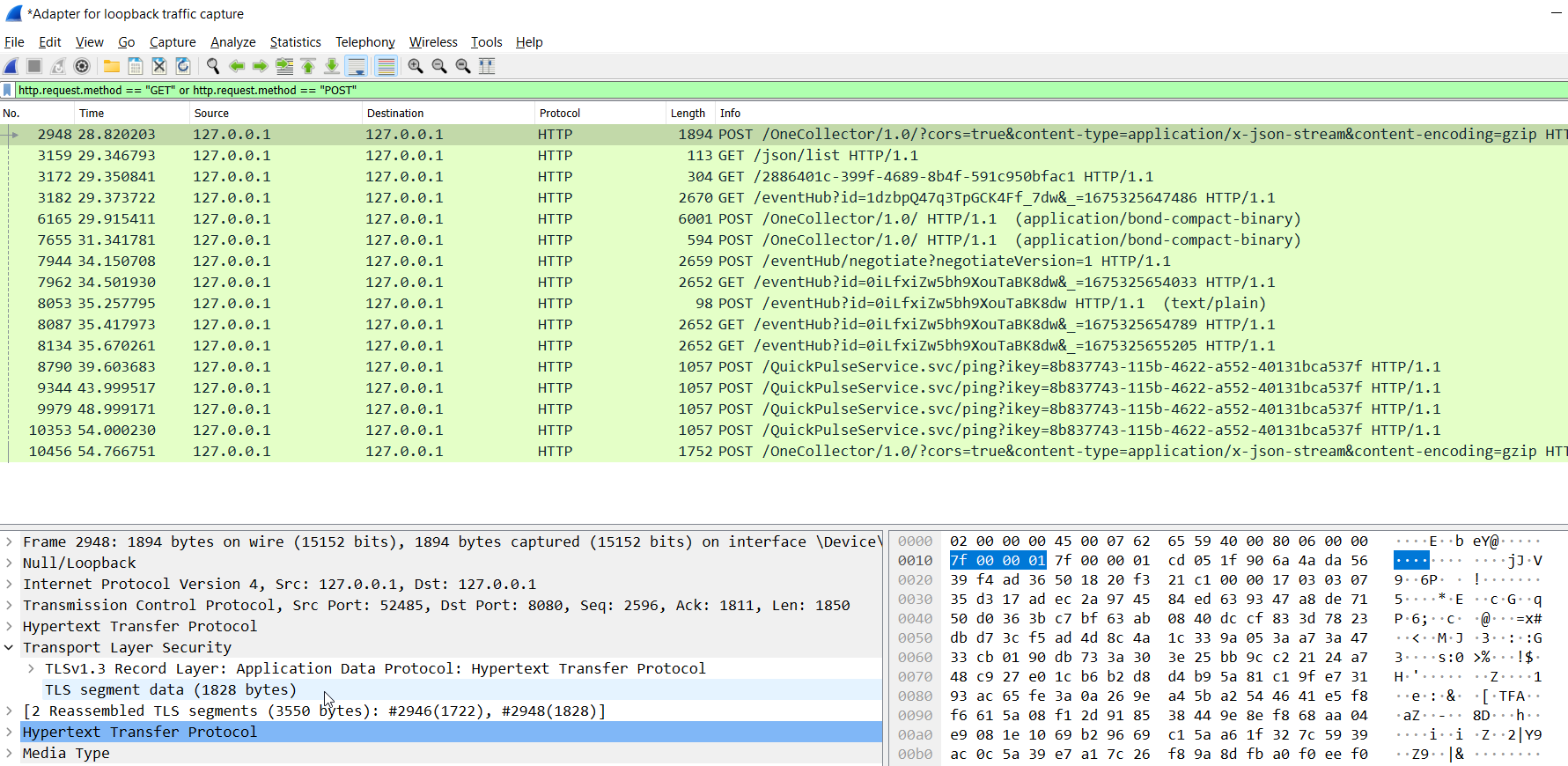
Wireshark filtering
Usefull filtering methods for wireshark:
http.host == "*.azure-api.net"
http.request.method == "GET" or http.request.method == "POST"